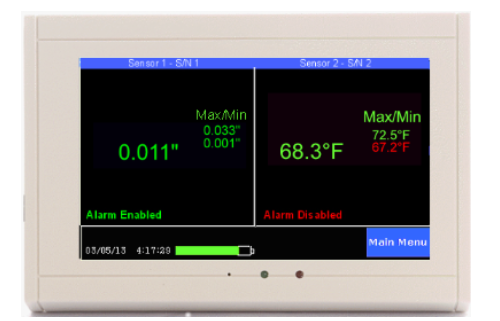Verifying Cleanroom safety with a glance
Using the QuickCheck monitor to verify a Cleanroom is safe to enter.
The QuickCheck monitor continually updates the Cleanroom conditions and shows a visual indication of its safety conditions. In our example the Cleanroom monitor is showing the pressure, temperature and humidity inside one room. The left panel is showing a reading of 0.16″ of H2O and the right hand panel is showing a current temperature of 71.6°F and a current relative humidity reading of 53%.

The current readings each appear in a green type face, which means that the conditions are within the set safety parameters. However the minimum pressure is showing up as a red -0.08″ H2O. This means that sometime in the past, the pressure has dropped below our safe threshold, which in this case is set to 0.00″H2O. Just looking at this screen there is no way to determine when it dropped into unsafe territory, but if you touch the current reading the screen will change to a chart display and you can quickly see when this drop in  pressure occurred and how long it lasted.
pressure occurred and how long it lasted.
Just a few seconds after the pharmacist checked the screen on the left it changed to look like the image on the right that is showing the pressure has dropped to an unsafe condition. It has dropped to -0.01″ H2O. This is a RED condition meaning that it is unsafe and personnel should not enter the room until it is corrected.
Now, how did the Cleanroom monitor know what the safety thresholds are? The user set them in the alarm setting screen of the sensor. In this case the pressure threshold is set to 0.0″ of H2O. Although we can not tell what the value of the threshold is by looking at the QuickCheck screen, we can tell that it has been set to some value because at the bottom of the left hand panel the alarm message says ‘Alarm Enabled‘ and it appears in green. If it were not set it would say ‘Alarm Disabled’ and would appear as red.
The best way to use this QuickCheck display is to mount it near the door to the cleanroom itself where each person who is about to enter can see it. If they see RED anywhere on the display they should not enter until the condition is corrected. If the temperature is red the thermostat may need to be lowered. If the humidity is red the humidistat could be set to high be adjusted. And of course if the pressure is showing in red the fan controls might need to be changed.
There is another feature of the QuickCheck display which actually can create a log of these quick checks by your employees. The blue “Last Review” button at the bottom of the display can be used to create a log of cleanroom checks. Any time the ‘Last Review’ button is touched a mark is placed on the conditions log. Although it does not tell you who reviewed the data it does indicate that some one looked at the display and ‘reviewed’ the conditions. When the data is downloaded to a PC for printing, archiving or just reviewing a vertical line will note each ‘Last Review’ button push, and a date and time stamp will appear in the ‘Alarm Log’ for each one.